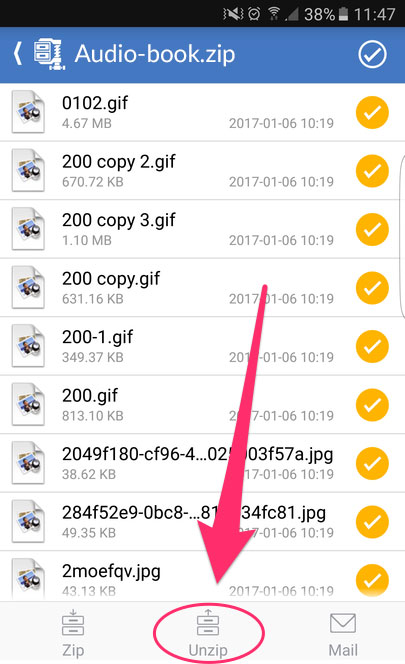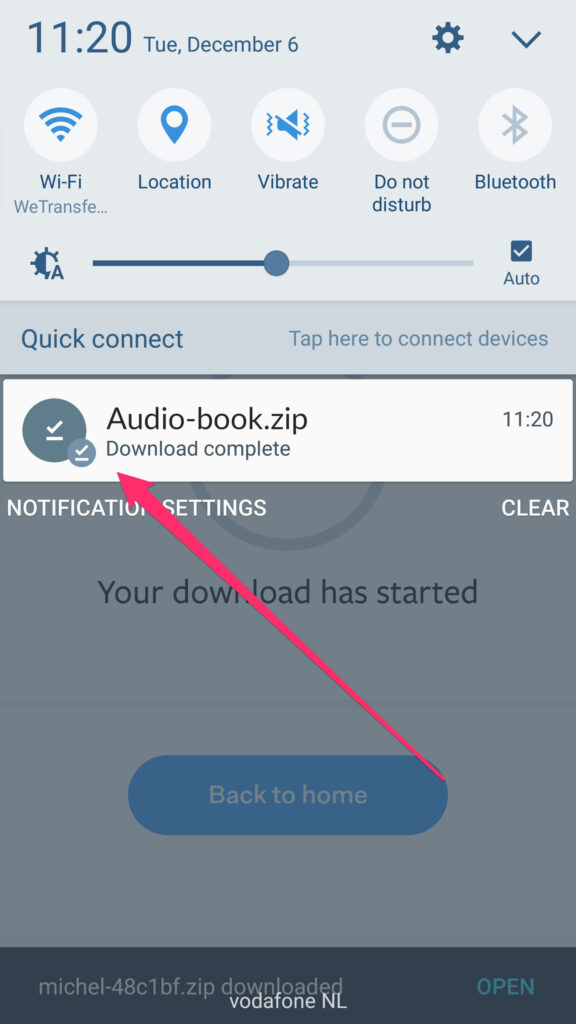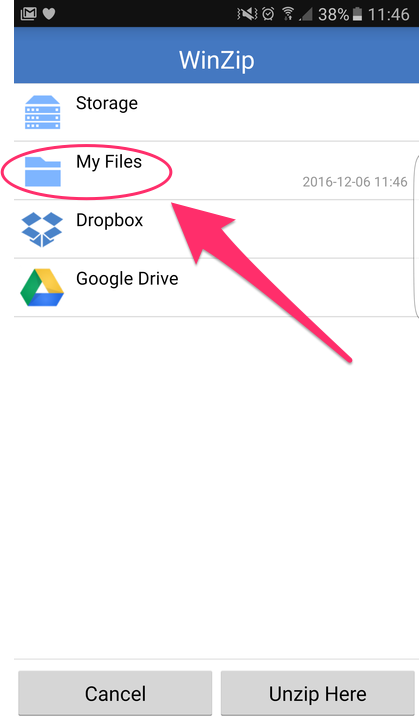1. Download the file
If you don’t have an app yet to extract zip files, we recommend that you download ‘WinZip‘. It’s for free!
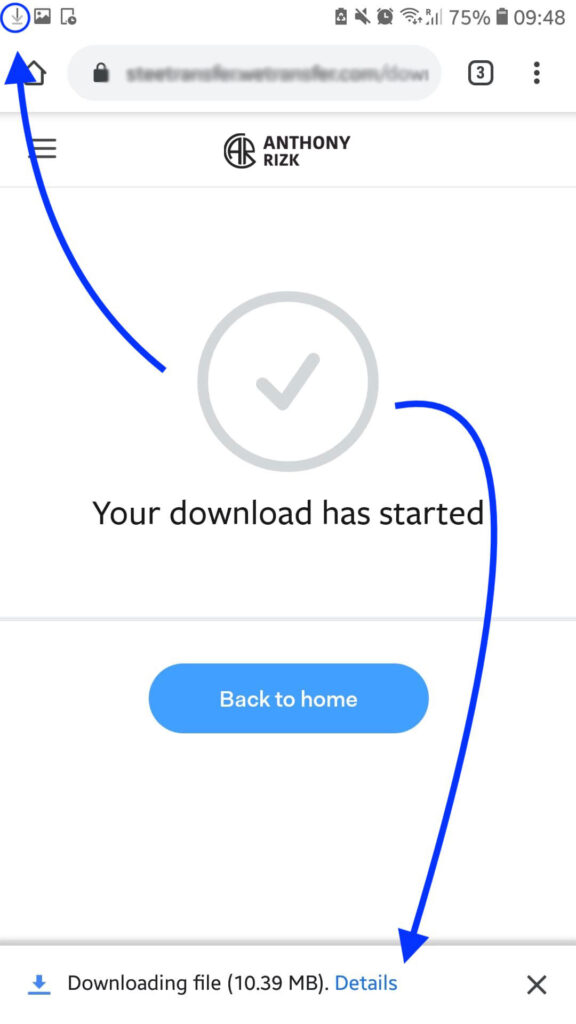
2. On some devices it may look like nothing’s happening when you click download, but your progress bar should indicate you are downloading. Another neat arrow is added in the picture below, to show you where you can see you are actually downloading.
3. When the download is done, you can tap on the file name in the progress bar or by directly going to your Downloads folder and looking up the zip file.
4. If have the Winzip app installed, you’ll be given the option to open the zip with it. With Winzip you can open the files for preview by tapping on them or you can extract the files from the zip file in a desired location.